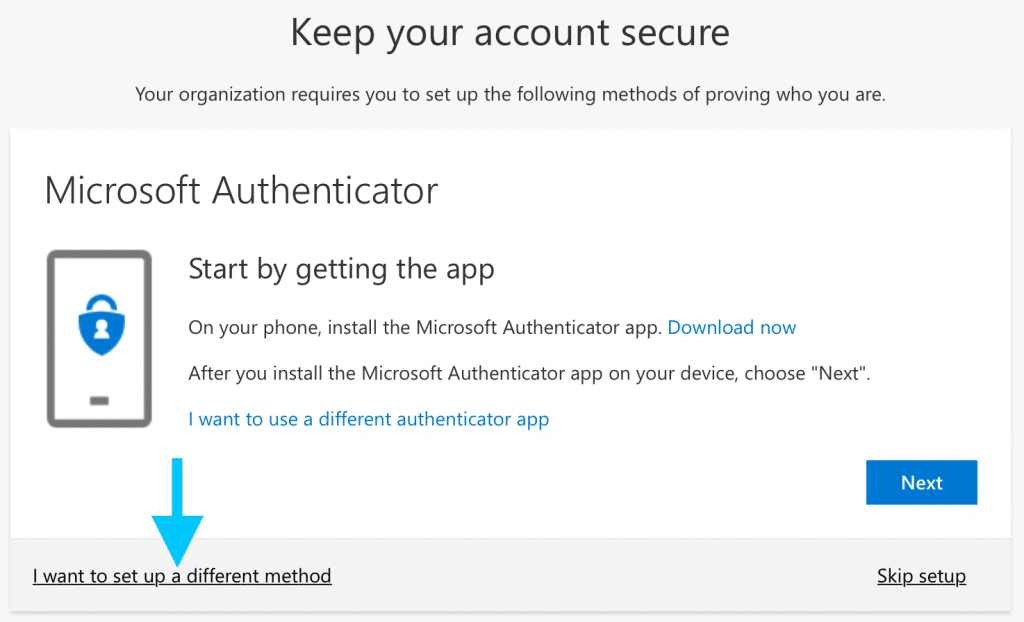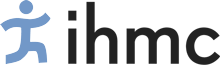Email Setup
The domain for this account is ihmc.org not ihmc.us, so your email address will look like gbadgett@ihmc.org. If you previously had an @ihmc.us account, emails sent to @ihmc.us will still be received at your @ihmc.org email account.
The password used for this account will be the same as other ihmc Active Directory services such as the internal website, VPN, etc.
Instructions for initial login/setup for your account
-
Go to outlook.office.com
-
Log in with your @ihmc.org email address.
-
A “More information required” message will appear. Click Next.
-
Office 365 is using two factor authentication. There are multiple options: Microsoft Authenticator (app), 1Password, Phone, or Email. To select another option than Microsoft Authenticator, click either “I want to use a different authenticator app” (1Password) or “I want to set up a different method” (Phone or Email).
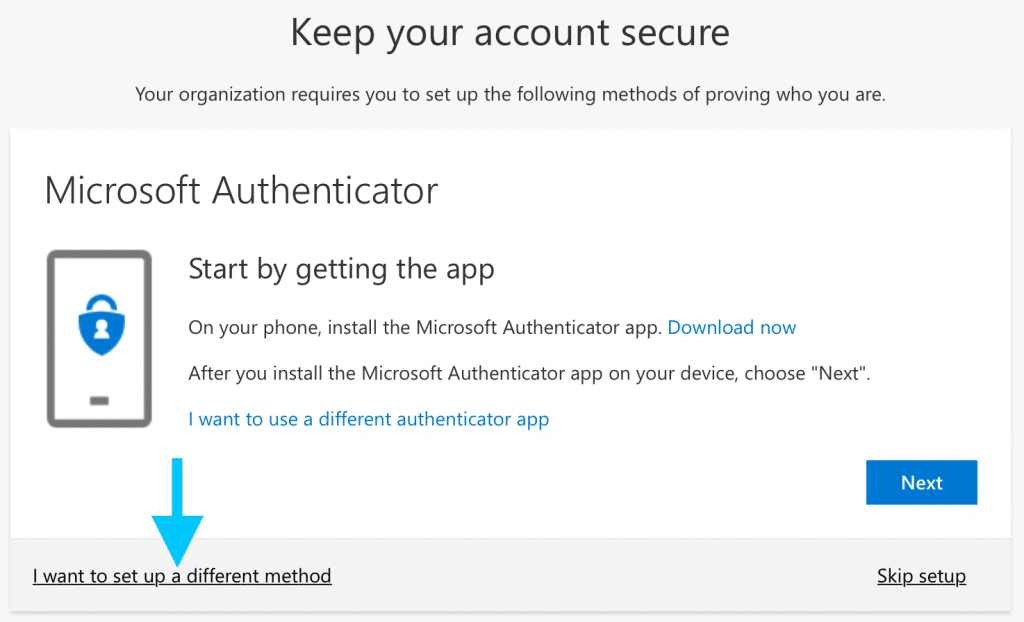
-
Once you have set up two factor authentication, you can proceed to your account.
- Follow these instructions to change your password from the initial password given to you.
Set up an email application on your device
macOS Mail
- Open Mail and go to Mail menu – Add Account.
- Choose Exchange.
- Enter your name and your @ihmc.org email address, then click Sign in.
- You will be prompted to sign in through Microsoft. Follow the prompts to log in.
- Once signed in, choose which features you want enabled (Calendar, Notes, etc.).
macOS Outlook
- Open Microsoft Outlook.
- Enter your @ihmc.org email address, then click Continue. If you have email accounts already set up in Outlook, go to Outlook menu – Preferences – Accounts – Add Email Account.
- You will be prompted to sign in through Microsoft. Follow the prompts to log in.
Windows Outlook
- Open Microsoft Outlook.
- Enter your @ihmc.org email address, then click Continue. If you have email accounts already set up in Outlook, go to File menu – Add Account.
- You will be prompted to sign in through Microsoft. Follow the prompts to log in.
iOS Mail
- Open Settings and go to Mail – Accounts – Add Account.
- Choose Microsoft Exchange.
- Enter your @ihmc.org email address and provide a Description (IHMC will work).
- You will be prompted to sign in through Microsoft. Follow the prompts to log in.
- Once signed in, choose which features you want enabled (Calendar, Notes, etc.).
POP / IMAP / SMTP
| POP settings |
Server name: |
outlook.office365.com |
Port: |
995 |
Encryption method: |
SSL |
| IMAP settings |
Server name: |
outlook.office365.com |
Port: |
993 |
Encryption method: |
SSL |
| SMTP settings |
Server name: |
smtp.office365.com |
Port: |
587 |
Encryption method: |
TLS or STARTTLS |